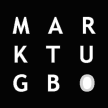Problem: Error when connecting to VPN
Error Message: Reason 442: Failed to enable Virtual Adapter

If you receive this error on Windows 8.1 or Windows 10 while trying to connect with the Cisco VPN Client then the solution is a simple registry fix.
To fix:
- Click Start and type regedit in the Search field and hit enter.
- Navigate to HKEY_LOCAL_MACHINE\SYSTEM\CurrentControlSet\Services\CVirtA
- Find the String Value called DisplayName
- Right click and select Modify from the context menu.
- In Value data, remove @oemX.inf,%CVirtA_Desc%;. The Value data should only contain Cisco Systems VPN Adapter for 64-bit Windows.


- Click Ok.
- Close Registry Editor.
- Retry your Cisco VPN Client connection.